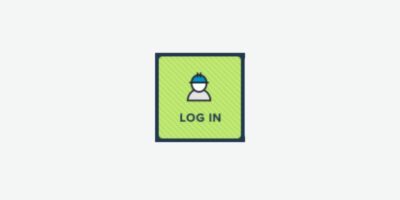
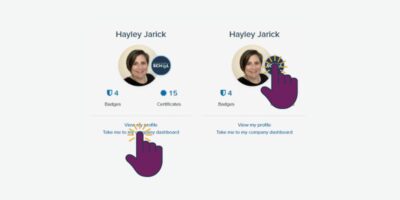
Go to your Company Dashboard
The top right of your screen will now say 'Welcome, {Name}' 'DASHBOARD' 'LOG OUT'. Click on 'DASHBOARD'. Your default dashboard is your personal dashboard. In the top left of your personal dashboard, click on your company's icon or the link 'Take me to my company dashboard'.
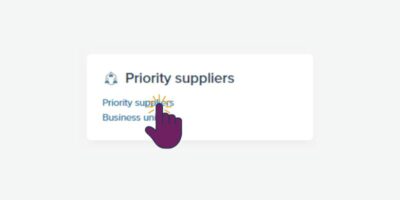
Find your priority suppliers
In the first column of tiles find the 'Priority suppliers' section. Click on the blue text hyperlink 'Priority suppliers'
“Priority suppliers are companies on your supplier list that have School Membership.
Potential suppliers are companies on your supplier list that have not opted into free School Membership.”
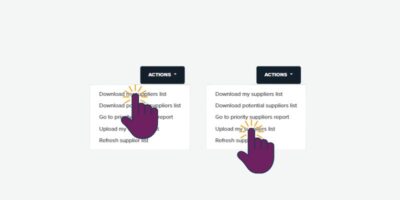
Upload your suppliers list
Click on 'ACTIONS' and select 'Download my suppliers list'. This will give you your current list or be your template for a new list.
Then click on 'ACTIONS' and select 'Upload my suppliers list'.
WARNING uploading a new list will overwrite and replace the existing list.
Then click on 'ACTIONS' and select 'Upload my suppliers list'.
WARNING uploading a new list will overwrite and replace the existing list.
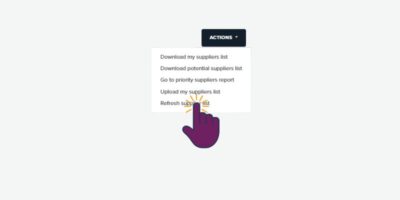
Refresh your list
Click on 'ACTIONS' and select 'Refresh supplier list'.
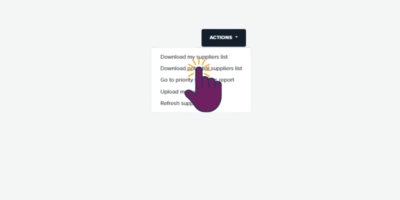
Inviting potential suppliers to join the School
Download the list of suppliers that have NOT yet joined the School by clicking on 'ACTIONS' and select 'Download potential suppliers list'.
Use this mailing list to invite your supplier to join via your email system.
Use this mailing list to invite your supplier to join via your email system.
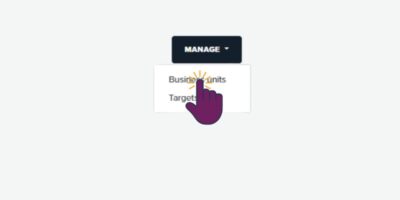
Business units
Click on 'MANAGE' and select the 'Business units' function to categories your suppliers into markets, projects, departments, risk level or any other grouping you desire.
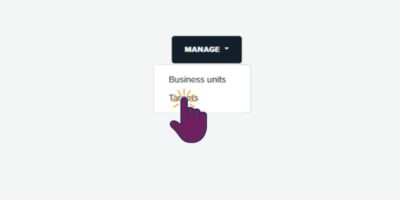
Allocate targets to your Priority Suppliers
Click on 'MANAGE' and select the 'Targets' function and the 'Manage targets' tab to add a target for a supplier. It could be to achieve a membership level (Bronze, Silver or Gold), or to complete a learning path of specific learning resources. Deadlines are optional.
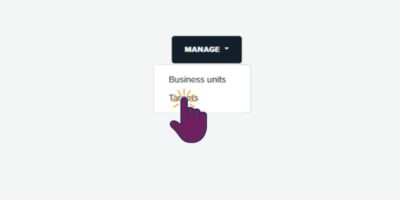
Track targets
Click on 'MANAGE' and select the 'Targets' function and the 'Target List' tab to monitor if or when your suppliers have achieved the targets you allocated to them.

Reports
On your company dashboard, in the first column of tiles find the 'Reporting' section.
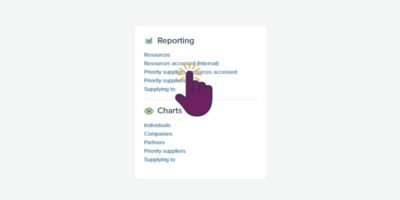
Priority Supplier Report
This report can be downloaded (pdf/csv/xls/ods) and shows basic information about your suppliers including the account owner, number of users, membership level, badges awarded and dates of last log in, last resource view, and latest assessment.
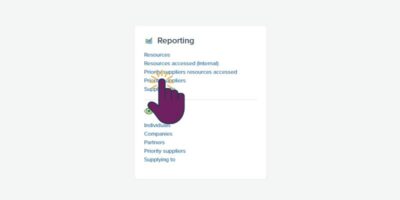
Priority Supplier Resources Accessed Report
This report can be downloaded (pdf/csv/xls) and shows how many people from each supplier have viewed each learning resource.
